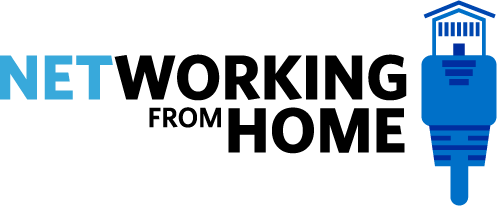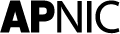Skip to main content
Zoom Tips
Joining as Speaker
- Please take time to check your computer before joining to make sure you are not displaying any confidential information on screen.
- Use an earphone or headphone with a microphone for the duration of the presentation to avoid audio feedback.
- Test your microphone level to make sure it is working and at the right volume.
- If using a laptop, please plug it into a power source.
- If a wired network is not available, make sure to do the Zoom call from an area with a strong Wi-Fi signal.
- If joining from a shared network at home, anyone streaming videos on the same network could affect the quality of Zoom audio and video. It’s best to keep all other network traffic to a minimum so the Zoom stream can work as best as possible.
- Select an area with enough front lighting.
- If you have slides or a demo from your computer, please use the Zoom share button to let everyone see your slides or screen.
- Please close other applications that may pop-up or trigger audio alerts during the presentation.
Joining as participant
- Using an earphone or headphone with a microphone can improve audio quality.
- If joining from a shared network at home, anyone streaming videos on the same network could affect the quality of Zoom audio and video. It’s best to keep all other network traffic to a minimum so the Zoom stream can work as best as possible.
- Your microphone will be automatically muted upon joining and will only be unmuted if you are going to talk.